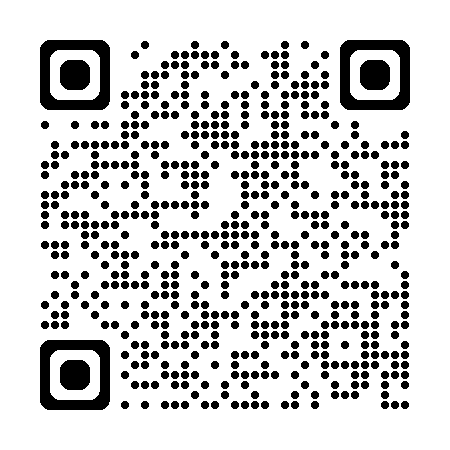Help and Terms
A | B | C | D | E | F | G | H | I | J | K | L | M | N | O | P | Q | R | S | T | U | V | W | X | Y | Z | ALL
A |
|---|
AlertAlerts are notifications sent by Campus to inform the learner, manager, trainer or all users that an items requires immediate response/action. These can be associated with seminars, courses, programs , certification programs and learning plans. Alerts will be sent by email message and appear in your Alerts panel. New alerts will appear in bold type in the panel. | |
|
C |
|---|
Certification ProgramCertification Programs, also referred to as Certifications, are very similar to programs, with both facilitating the creation of adaptive learning paths, where completion dependencies can be defined and the order and flow of the courses that learners complete can be controlled. However, unlike programs, certifications are only valid for a certain period of time | |
|
CourseA course is a single learning item in Campus. Courses can contain one or more activities lined to the course (e.g,, elearning module, video, quiz, assignment, etc.) that must be completed for the course to be completed overall. Courses serve as the basic element of learning assigned, tracked and reported across the system. | |
|
D |
|---|
DashboardDashboards allow content to be displayed on selected learner, manager or trainers home page. | |
|
E |
|---|
EvidenceWithin Campus you can create evidence to associate with various features such as learning plans. You might use an evidence item for the upload of an externally obtained certificate, or to upload photo evidence, for example a photo demonstrating the user of appropriate safety equipment. You might also upload video evidence of a technique being implemented correctly. | |
|
ExtensionExtensions are requested when a learning plan, program or certification program's due date is approaching or has passed. It is possible some plans/programs may not permit extension requests. Once the due date has passed, the plan/program has expired and learner's will be unable to continue their learning activities until a new due date is set and approved by your manager. To request a plan/program extension:
To approve a plan/program extension
| |
|
F |
|---|
Find LearningThe Find Learning menu option refers to the Course, Program and Certification Program catalog available in Campus. You can use category, learning type, language and open text (keyword) search filters to sort the catalog to find the learning content important to you. Learning content displayed in Find Learning will vary based upon your access level and other criteria in your account. | |
|
G |
|---|
GradeGrades are numerical, rating or scale value associated with courses or activities. You can view your grades in your Record of Learning. | |
|
L |
|---|
Learning PlanLearning plans allow quick and targeted access to relevant learning content. This permits individualized and custom learning and development needs using elearning and seminar activities. Learning plans can be created by you or your manager. There is an approval process that your manager my complete to activate a learning plan. You can access your Learning Plans from you My Learning menu at the top of your screen. To create a new Learning Pla:
| |
|
Log-In/Log InLog-In refers to the process of authenticating you identity prior accessing restricted/learner-specific sections of the learning portal. Employees and Customers must log in to the Campus account prior to enrolling/completing/reporting any training activities. This ensures that your learning activities are associated with your account. Campus uses two log in processes depending on your status and region of the world.
| |
|
M |
|---|
Mobile AppCharles River Campus offers the option to use the Totara Mobile App for on-the go learning The primary reason for creating Totara Mobile was to allow learners to access their learning via an app, in a way that is convenient and optimized for devices with smaller screens. To use the mobile Mobile app, users will need a mobile device with one of the following operating systems:
To activate your mobile app and Campus account.
Video: login demonstration using manual authentication on an Apple iPhone. Once you have authenticated and signed in to the app you will arrive on the Current Learning page, which acts as the default home page for the app. From the Current learning page learners can access their assigned courses, programs and certifications, all optimized for mobile devices. Activities and resources within mobile courses are launched in a custom webview. | ||||||
|
O |
|---|
Other EvidenceSee the term "Evidence" | |
|
P |
|---|
PasswordAccess to Campus as a learner or manager requires an account with a username, email address and unique password. For Customers:
For Charles River Employees, Contractors and Vendor Partners:
|
ProgramProgram contain learning content including any set of courses or competencies. Progress through a program is controlled by course set(s). Programs will be assigned with a start date and due date. Programs normally are completed only once. Learners must complete the all required content before the due date. If the learner fails to finish all required learning content an Extension Request may be submitted if permitted by the program manager. | |
|
Q |
|---|
QuizThe quiz activity provides learners the ability to test their knowledge using a variety of question types, including multiple choice, true-false, short answer, visual and mathematical questions. Trainers can create quizzes and assign them using a variety of criteria incliding passing rates, timers and scenarios with feedback provided at each answer, each questio or at the conclusion of the quiz. Quizzes are also referred to Examinations (Exams), Knowledge Assessments and Tests across Campus courses and programs. | |
|
R |
|---|
Recognition of Prior LearningRecognition of Prior Learning (RPL) is a method of awarding a course completion to a learner who has completed an equivalent course previously. It's important to be aware this doesn't mean the learner has actually taken the course, or any of the activities within it. In their Record of Learning and any activity/course completion reports the status will be listed as "Complete via RPL. | |
|
Record of LearningThe Record of Learning is a display found within your My Learning menu. and shows course, program, certification learning plan and evidence data and files. You can access your Record of Learning by logging into your account, select the My Learning menu option and Record of Learning option from the drop down menu. Managers can access the Record of Learning for their direct/temporary reports by selecting the Team menu option , scrolling down to the learner, then select the Records link located directly below their name. | |
|
Required LearningRequired Learning is a display in your My Learning menu that lists the required, or mandatory training programs and certification programs you have been assigned to complete. All required learning assignment will have due dates associated with the assignment. | |
|
RPLSee the term Recognition of Prior Learning | |
|
S |
|---|
SeminarSeminars are a type of learning synchronous learning activity hosted by a trainer, instructor and/or facilitator. Learners register for and attend scheduled seminar sessions at a time and date defined by the seminar organizer. Seminars often have a limited number of seats, or bookings, available for learners to participate in. Seminars are often referred to as Instructor-Led Training (ILT), Virtual Instructor-Led Training (VILT), Face-to-Face (F2F) within Campus. You can view your scheduled (upcoming) and past seminar registrations by view your Bookings display in your My Learning menu. Managers and Trainer may be required to review and approve a seminar booking request by a learner before they are confirmed for the session. | |
|
Single Sign-OnSingle Sign-On, often referred to as SSO, is an authentication method that enables users to securely authenticate with multiple applications and websites by using just one set of credentials. Within Campus, SSO log in is utilized by all Charles River employees globally.
Campus customers. contractors and vendors who do not maintain network accounts with Charles River will use the manual log in process. | |
|
T |
|---|
TaskTasks are notifications sent by learners, managers, trainers and the Campus system that require you to take immediate action. Examples of tasks can include extension requests, seminar booking approvals, or earning plan requests. Tasks will be sent by email message and appear in your Alerts panel. New tasks yo have not reviewed will appear in bold type. | |
|
TeamThe Team display shows all learners who have been assigned as direct reports or you have been assigned as temporary manager. You can access the Team display by logging into Campus account and selecting the Team display from the top menu. If the Team menu is not available (once logged into your account), this indicates you have no direct reports or temporary manager assignments. | |
|
Temporary ManagerA Temporary Manager is a feature within your Job Assignment (JA) that allows a learner, direct manager or staff manager to assign a second user account to your management profile. This enables the temporary manager to assist in overseeing, reporting and supporting your training activities. A temporary manager can be assigned only for a duration of six (6) months from today's date. You may assign only one temporary manager at a time. A temporary manager can be assigned by:
| |
|